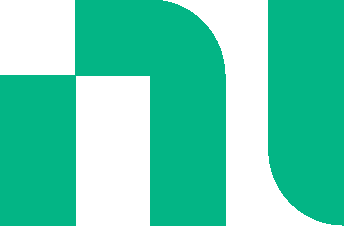Wiring
There are a number of ways to wire your design.
Component to component
Tap a component's wiring point (black diamond) and tap another component's wiring point.
The connection is automatically made, and the new wire is selected.
Zoom in and pan as required while wiring.
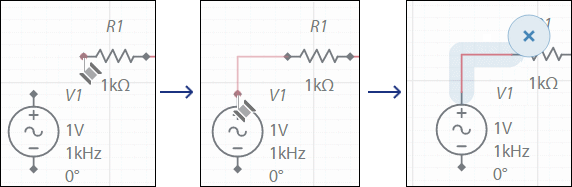
Connecting components pin-to-pin
Drag a component until the desired pin touches a pin on another component and release.
If you move one of the components, the pins remain wired together.

This will also work if you drag a component's pin onto an existing wire or junction.
Waypoints
When wiring from a component pin or a junction, tap on the workspace to anchor the wire at that location.
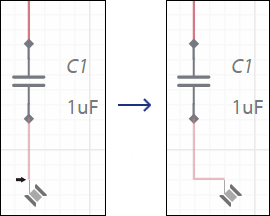
Starting a wire with a junction
Tap the Junction button in the Schematic connectors subpalette to place a junction. The cursor changes to reflect the selection ![]() .
.
Tap to place the junction in the desired location to start wiring. You can place the junction directly on the workspace, on a wire, on another junction or on a component pin.
Keyboard users can also type J to attach a junction to the cursor.
Complete the wire as desired.
Terminating a wire
You can terminate a wire by tapping on:
- another wire
- a component pin
- an existing junction
You can also terminate a wire with a:
- New Junction
Keyboard users - type J to place a junction on the cursor, and tap to place.
Touch device users - tap the junction button in the context toolbar, and tap to place. - New Connector
Keyboard users - type X to place a connector the cursor, and tap to place.
Touch device users - tap the Connector button in the context toolbar, and tap to place. - New Ground Symbol
Keyboard users - type G to place a ground symbol on the cursor, and tap to place.
Touch device users - tap the Ground button in the context menu, and tap to place.
Moving a placed wire
Tap the wire to select it and drag it horizontally or vertically.
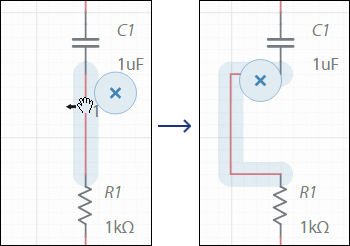
Wiring aids
These appear during wiring:
![]() Wire spool
Wire spool
![]() Connection point
Connection point